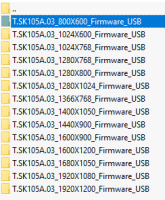Firmware for Universal TV Main Board T.SK105A.03
TV Motherboard T.SK105A.03 Universal LCD TV Controller Driver Board PC/VGA/USB Interface Replace T.V53.03
User Guide
1.Firmware Writing
Step 1: Empty the U disk
Step 2: Copy the corresponding resolution program (*. Bin file) with the TXT file to the U disk base on your screen size (If you have special screen requirement, please contact with Cindy, she will give you another program,but normally the general program is enough)
Step 3: Connect the U dish and TV Mainboard Via USB Interface
Step 4: Connect the Keyboard and TV Mainboard
Step 5: Connect the power supply, check the keyboard light. If there is a flashing light, that is in the written program, waiting for the light turn to Green, work is done. If there is no flashing light, please cut off the power supply, then connect the USB once again, then connect the power supply again,
(Note: *During Step 5,the power supply can't be cut off *The same firmware can only be burned once time)
Please check the Video for more instruction
After all done, use the remote control to turn on the tv (after burning the firmware, the mainbaord is on standby,need the remote control to turn on the tv)
2. Factory Settings
Menu--remote control press 1147--factory setting
Screen Specification Adustment: Factory setting--Use the right key to choose--MAP data (LVDS MAP DATA has 16 items totally, it is enough for most of the screen)
3. BOOT LOGO SETTING
Step 1: Put your logo into the U disk
Step 2: connect your U disk with mainboard
Step 3: Find your logo in Multi-media File
Step 4: Select your logo
Step 5: Press No."6 " on remote control to change to fullscreen play,then press "ok" on the remote control, on the bottom of the option items, there is a " catch", choose it. Done